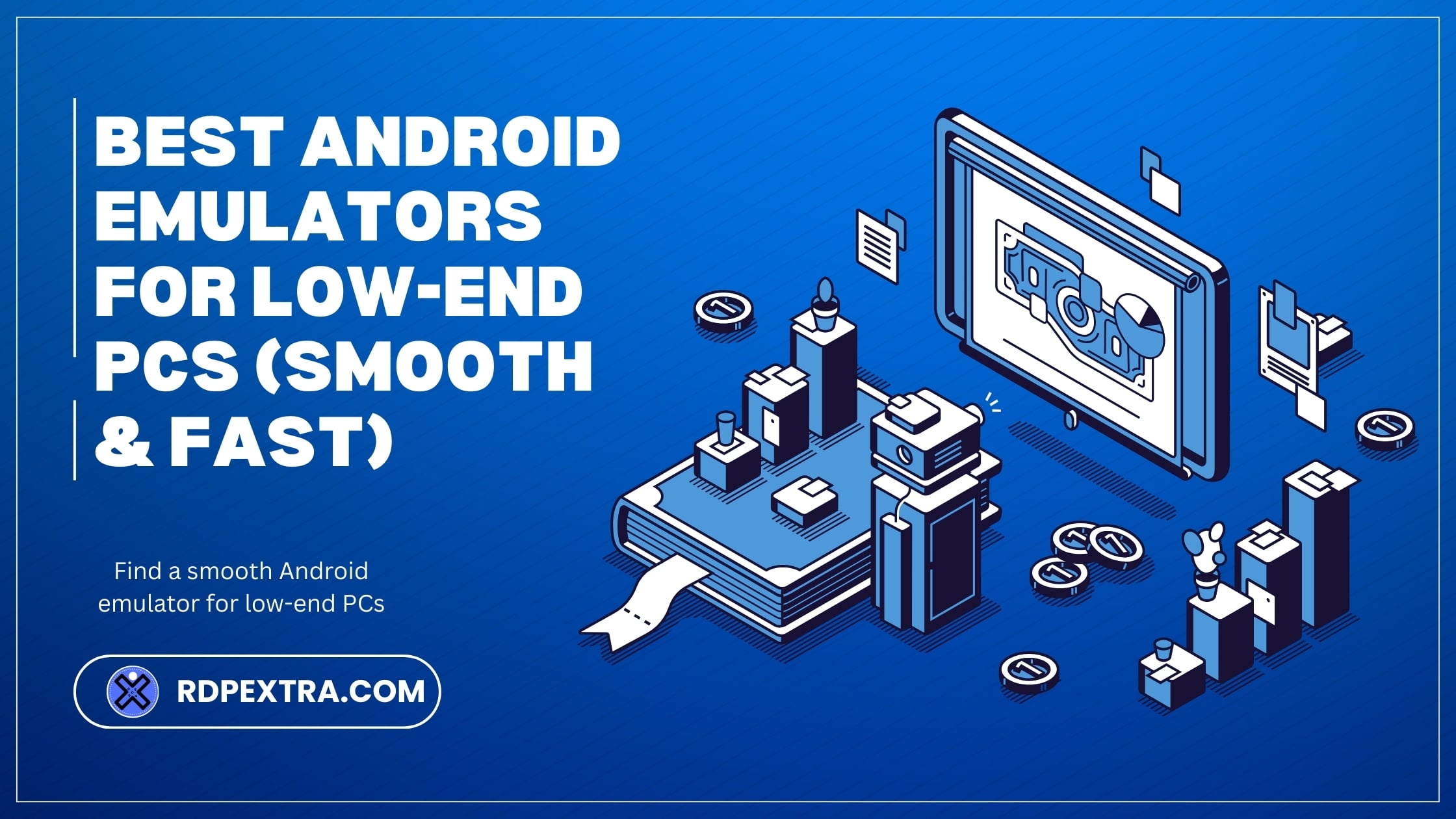
Best Android Emulators for Low-End PCs (Smooth & Fast)
Smooth Android Emulator performance on a low-end PC isn’t a pipe dream. With the right Android emulator for low-end PCs, careful settings, and a realistic match to your hardware, you can run apps and even light games without stutter ANDROID AMULATOR.
Think of performance like a three‑legged stool: your PC’s specs, the Android Emulator
you choose, and how you configure it. Balance all three and your experience stabilizes; neglect one and everything wobbles.
How to choose a Low‑End PC Emulator
- Prioritize x86 compatibility and low idle resource usage.
- Prefer emulators with render options (OpenGL/DirectX) and resolution controls.
- Look for features like Eco Mode, frame caps, and per‑instance performance profiles.
- Avoid bloat: heavy overlays, bundled extras, or always‑on services add drag.
Quick picks at a glance
| Emulator | Best for | Why it’s smooth on low‑end | Watch‑outs |
| BlueStacks 5 (Lite/Eco) | Balanced apps + casual games | Leaner engine, Eco Mode, 32‑bit instances | Needs virtualization; disable extras |
| LDPlayer 4 | Very low specs | Older Android Emulator base, light footprint, flexible renderer | Use 32‑bit images for lowest overhead |
| MEmu Play | Switchable graphics | Fast DirectX/OpenGL toggle, low RAM presets | Ads in launcher; tune FPS/resolution |
| MuMu Player (Lite/6) | Older iGPU laptops | Lightweight build, quick boot, smooth 720p | Fewer bells/whistles; mind installers |
| GameLoop | Shooter‑focused | Aggressive optimization for specific games | App library is narrower |
| NoxPlayer | Utility + apps | Simple UI, low‑spec mode, macro basics | Can feel heavier without tweaks |
Best emulators (deep dives)
BlueStacks 5 (Lite/Eco)
If you want one Android emulator that “just works” on most low‑end PCs, start here. BlueStacks 5’s Eco Mode cuts CPU spikes, and 32‑bit instances reduce memory use. Set resolution to 1280×720, cap at 30 FPS, and you’ll get steady results on many 4 GB RAM systems.
- Best for: General apps, light gaming.
- Key tweaks: Enable virtualization, use Performance mode, disable high‑DPI textures.
LDPlayer 4
LDPlayer 4 uses an older Android Emulator base that’s kind to weak CPUs and integrated graphics. It boots fast and lets you switch renderers if one stutters.
- Best for: Very low‑end hardware where every MB counts.
- Key tweaks: Choose x86/32‑bit builds, set 1–2 CPU cores and 2048 MB RAM, prefer OpenGL on Intel HD.
MEmu Play
MEmu’s standout is its quick DirectX/OpenGL switch, often fixing flicker or low FPS in seconds. It also plays well with modest dual‑core CPUs.
- Best for: Users who need to experiment with render modes per app.
- Key tweaks: DirectX on old Intel GPUs, 720p resolution, 30 FPS cap, low‑end performance preset.
MuMu Player (Lite/6)
MuMu’s lighter variants are friendly to old laptops, with quick startup and low background usage. It’s a tidy option if you care more about smooth utility apps than heavy games.
- Best for: App productivity, casual titles, and older iGPU machines.
- Key tweaks: Keep resolution modest, avoid multi‑instances, turn off background features.
GameLoop
Originally built for shooters, GameLoop uses aggressive optimization that can help on low‑spec PCs. If your focus is a small set of popular games, it’s a strong niche pick.
- Best for: Shooter fans and single‑title players.
- Key tweaks: Use Smart/Auto graphics, limit FPS to 30, reduce in‑game shadows and AA.
NoxPlayer
Nox is straightforward and familiar, with a simple macro recorder and a low‑spec mode. With conservative settings, it can be stable on older desktops.
- Best for: Utility users and testers who value simplicity.
- Key tweaks: 1–2 CPU cores, 1.5–2 GB RAM, disable overlays and advanced visual effects.
Settings that boost smoothness
- Enable virtualization (Intel VT‑x/AMD‑V) in BIOS/UEFI.
- Pick 1–2 CPU cores and 1.5–2 GB RAM per instance to avoid starving Windows.
- Use 32‑bit/x86 APKs when possible to cut translation overhead.
- Prefer 1280×720 or 960×540; lock 30 FPS for consistent frame pacing.
- Renderer choice: OpenGL for older Intel iGPUs; DirectX for some AMD/NVIDIA drivers.
- Install on an SSD and keep at least 10–15 GB free for paging.
- Set Windows Power Mode to Best performance, update GPU drivers, close background apps.
What to expect by specs
| Your PC specs | Recommended emulators | Expected experience |
| Dual‑core, 4 GB RAM, Intel HD 4000 era | LDPlayer 4, MuMu (Lite/6), MEmu | Smooth apps, casual games at 720p/30 FPS |
| 4–6 GB RAM, newer iGPU | BlueStacks 5 (Lite/Eco), MEmu, LDPlayer 4 | Most apps smooth, many games at 720p stable |
| 8 GB RAM, entry dGPU | BlueStacks 5, GameLoop, MEmu | Apps seamless, mid‑tier games at 900p/30–45 FPS |
Alternatives if emulators lag
- Bootable Smooth Android Emulator (Android‑x86, PrimeOS, Bliss OS): Running Android natively from a USB can outperform an emulator on very weak CPUs, at the cost of dual‑boot setup.
- Cloud Android streaming: Offloads compute to the cloud so your low‑end PC only decodes video. Great for testing and lightweight workflows.
Mistakes to avoid
- Running 64‑bit images or ARM‑only apps when x86/32‑bit versions exist.
- Maxing cores/RAM inside the emulator and starving Windows.
- Cranking resolution above 1280×720 on old iGPUs.
- Forgetting GPU driver updates or Windows power settings.
- Opening multiple emulators at once on 4 GB RAM systems.
Setup checklist
- Enable virtualization in BIOS/UEFI.
- Install emulator on an SSD.
- Create a 32‑bit/x86 instance.
- Set 1–2 CPU cores and 2 GB RAM.
- Choose 1280×720 and cap 30 FPS.
- Pick OpenGL (Intel) or DirectX (AMD/NVIDIA) and test both.
- Disable overlays, high‑DPI assets, and background sync.
- Test with a lightweight app first, then scale up.
Conclusion
A smooth Android emulator for low-end PCs is about smart matching and smart settings. Start with LDPlayer 4 or BlueStacks 5 in Lite/Eco mode, tune resolution and FPS, and keep instances lean. You will trade visual bells and whistles for stability, but the payoff is a responsive, usable Smooth Android Emulator environment on aging hardware.Want a one‑page “Low‑End PC Emulator Setup Checklist” with the exact settings and order of operations? Download our checklist and get up and running in minutes.
FAQ
LDPlayer and NoxPlayer are the top choices for low-end PCs, offering smooth performance, low system requirements, and reliable compatibility for gaming and apps without heavy lag.
Yes, lightweight Android emulators like MEmu and BlueStacks 5 Lite can run on 2GB or 4GB RAM PCs with proper settings, delivering smoother performance compared to resource-heavy versions.
Absolutely. Emulators like LDPlayer and GameLoop are optimized for mobile gaming, enabling popular titles like Free Fire, PUBG Mobile, and COD Mobile to run smoothly even on budget-friendly, low-spec PCs.
For Windows 10 low-end PCs, LDPlayer and MEmu are among the fastest emulators. They use fewer system resources, optimize GPU rendering, and deliver better speed for multitasking and mobile gaming.
Yes, trusted emulators like BlueStacks, LDPlayer, and NoxPlayer are safe for low-end PCs when downloaded from official websites. Always avoid cracked or modified versions to ensure security and smooth performance.

Leave a Reply