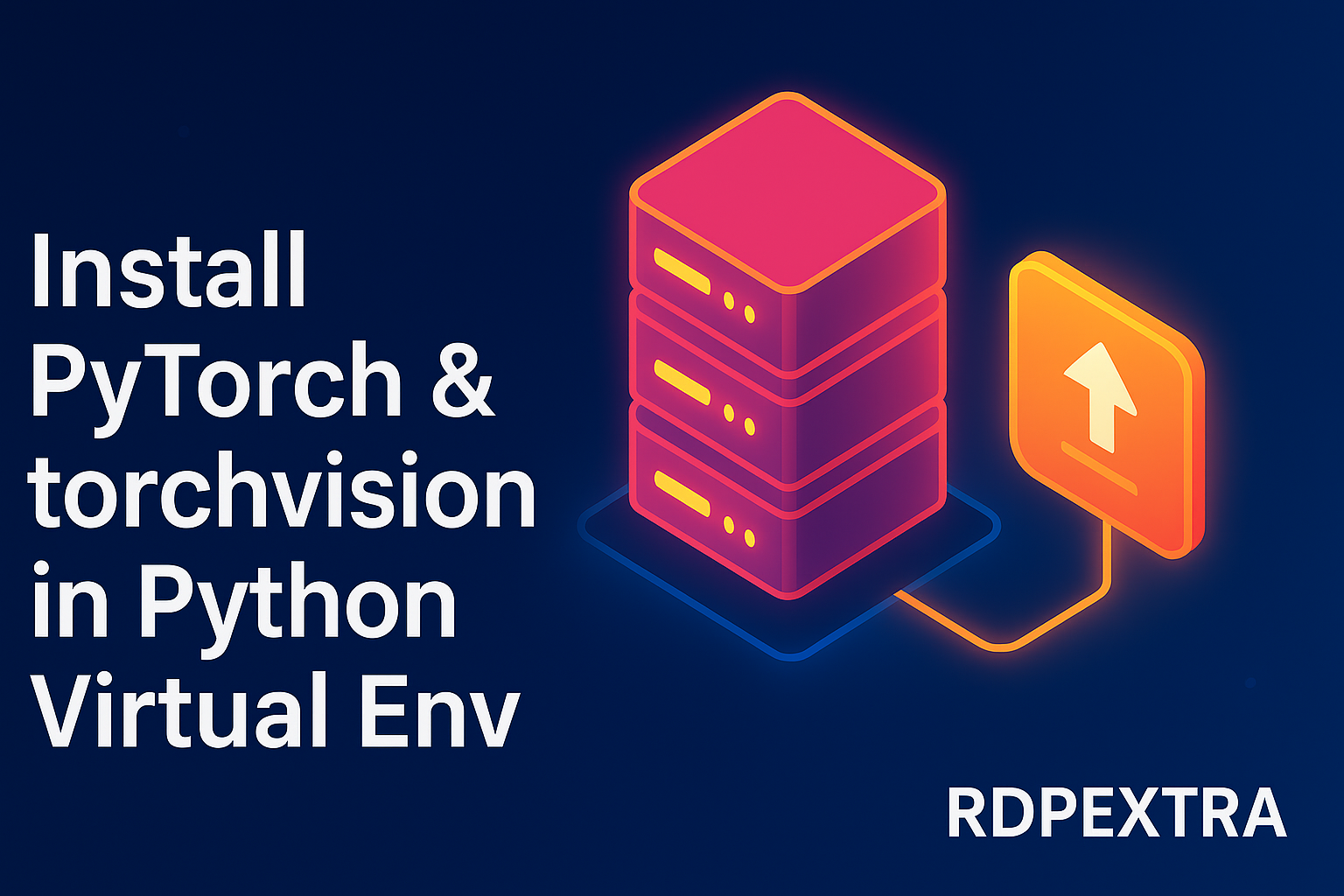
Install PyTorch & torchvision in Python Virtual Env
If you’ve ever tried installing PyTorch for deep learning projects, you know the struggle: mismatched versions, CUDA confusion, and the dreaded “can’t install torch on Linux” error Install PyTorch & torchvision in Python Virtual Env.
The good news? Setting up PyTorch doesn’t have to feel like debugging a rocket launch. In this guide, I’ll walk you through installing torch in a Python virtual environment—the clean, conflict-free way. By the end, you’ll not only have PyTorch and torchvision installed but also know how to verify everything works perfectly how to download torch on Linux
.
Whether you’re on Windows, macOS, or Linux, this guide has you covered.
Why Use a Virtual Environment for PyTorch?
Imagine having different projects: one uses TensorFlow 2.x, another PyTorch 2.x, and yet another running legacy PyTorch 1.10. Without virtual environments, your packages would collide like roommates arguing over fridge space.
A Python venv = A sandbox just for your project.
- No dependency conflicts.
- Easy to recreate setups with
requirements.txt. - Perfect for experimenting with different PyTorch + CUDA versions.
If you’re starting fresh, always install PyTorch in a Python venv—it’ll save you headaches.
Prerequisites Before Installation
Before we roll up our sleeves, make sure you’ve got:
- Python 3.8 – 3.12 (latest PyTorch may not support very old releases).
- pip upgraded:bash
python -m pip install --upgrade pip - OS: Works on Windows, macOS, Linux.
- Optionally: CUDA drivers if you’re using a GPU and want GPU acceleration.
Step 1 – Create a Python Virtual Environment
Windows
bashpython -m venv myenv
myenv\Scripts\activate
macOS/Linux
bashpython3 -m venv myenv
source myenv/bin/activate
✅ When activated, your terminal prompt will show (myenv)—you’re inside your sandbox.
Step 2 – How to Download and Install PyTorch
Head to PyTorch’s official installation selector (on their website). It asks about your:
- Package manager (pip or conda—here we’ll focus on pip).
- Compute platform (CPU-only or CUDA).
- Python version.
Example (CPU-only):
bashpip install torch
Example (CUDA 12.1 GPU support):
bashpip install torch --index-url https://download.pytorch.org/whl/cu121
⚡ Linux Tip: If you see “can’t install torch on Linux”, try:
- Upgrading pip:
pip install --upgrade pip - Installing wheel support:
pip install wheel - Explicitly specifying Python version compatibility.
Step 3 – Install torchvision Module
Why do you need torchvision?
- Access to datasets like CIFAR-10, ImageNet.
- Pretrained models (ResNet, VGG, etc.).
- Practical transforms for image augmentation.
Install it with:
bashpip install torchvision
⚠️ Ensure torchvision matches PyTorch version. Usually, pip handles this, but if you hit “incompatible version”how to verify PyTorch is installed properly errors, manually check PyTorch’s compatibility table.
Step 4 – Verify PyTorch is Installed Properly
Now let’s run a sanity check. Inside Python REPL:
pythonimport torch
import torchvision
print(torch.__version__) # Should print installed version
print(torchvision.__version__) # Confirm torchvision installed
x = torch.rand(2, 2)
print(x)
print(torch.cuda.is_available()) # True if CUDA GPU is ready
If you see a random 2×2 tensor and CUDA detection works, congrats—you’ve installed PyTorch successfully! 🎉
Troubleshooting Common Errors
Even seasoned ML engineers get tripped up here. Some fixes:
- No matching distribution found → Ensure Python version is supported (PyTorch may not support Python 3.7 anymore).
- pip version outdated →
python -m pip install --upgrade pip - Permission errors (Linux) → Always install inside venv. Avoid
sudo pip install. - torchvision mismatch → Pin compatible version, e.g.:bash
pip install torchvision==0.19.1
Best Practices for Managing PyTorch Environments
- Keep a requirements.txt per project:bash
pip freeze > requirements.txt - Don’t upgrade PyTorch blindly; check release notes first.
- For GPU devs: Always match PyTorch with your CUDA driver.
- Use separate virtual environments for research experiments vs production deployments.
Conclusion
Installing PyTorch and torchvision doesn’t have to be an arcane ritual. By using a virtual environment, you:
- Prevent conflicts.
- Control versions precisely.
- Troubleshoot faster.
Now, you’re ready to build neural networks, train models, or just play with tensors.
📥 Pro Tip: Want a quick checklist of all the commands and compatibility tips? Download our free PyTorch Environment Setup Checklist to save time next time you install.

Leave a Reply