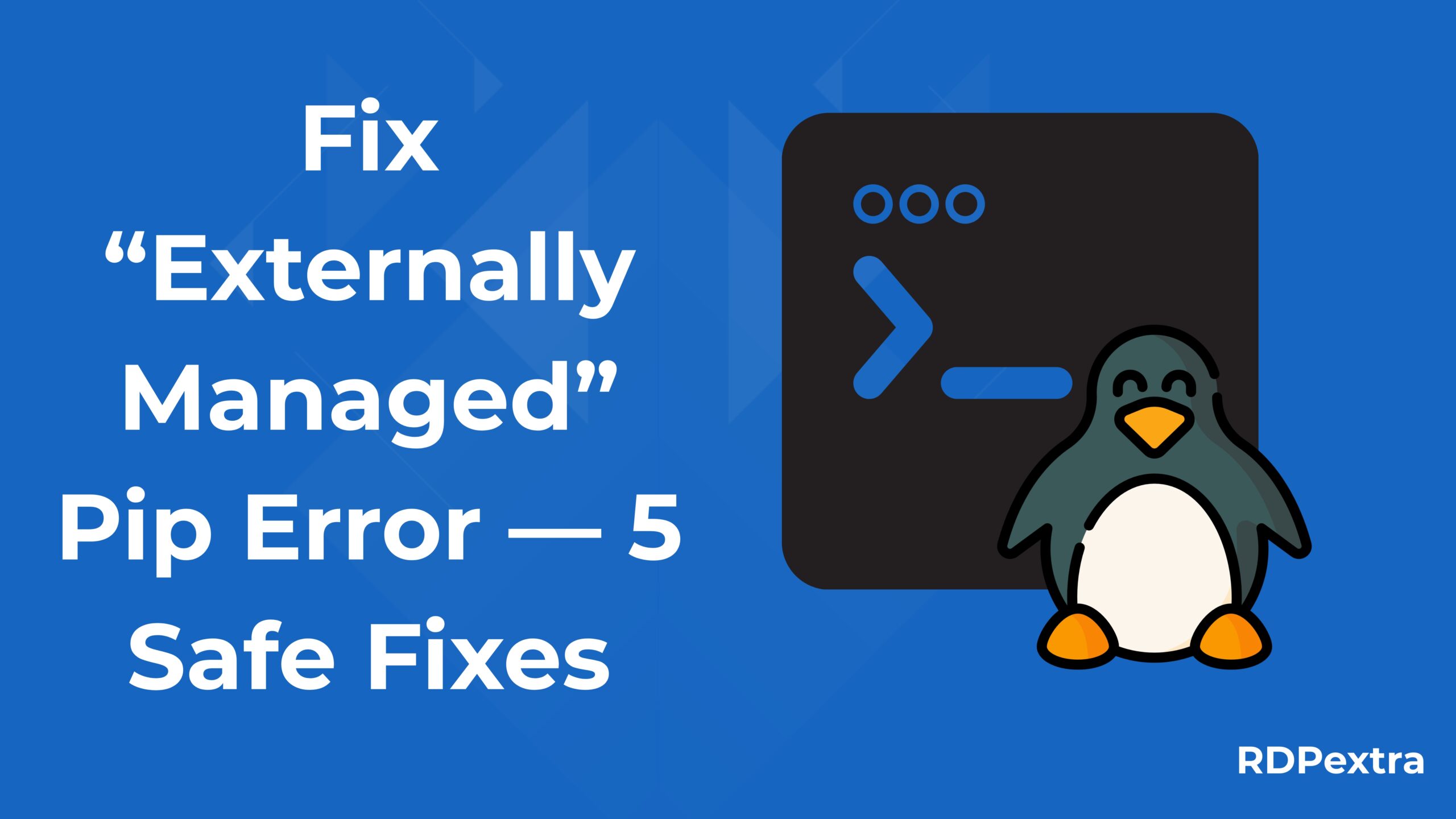
Fix “Externally Managed” Pip Error — 5 Safe Fixes
You run a simple command Fix “Externally Managed” Pip Error — 5 Safe Fixes:
$ pip install requests
error: externally-managed-environment
× This environment is externally managed
╰─> To install Python packages system-wide, try apt install python3-requests
...
note: You can override this ... by passing --break-system-packages.
hint: See PEP 668 for the detailed specification.
If that looks familiar — welcome. pip error: externally-managed-environment This message started showing up more often on modern Linux releases and some macOS/Homebrew setups. It’s pip trying to protect your system Python from accidental changes. That’s helpful, but it breaks workflows if you relied on system pip before. Let’s unpack it and show safe, practical fixes.
What does “This environment is externally managed” really mean
Short version: your Python installation has been marked as managed by the OS (or another package manager), and pip will refuse to change system-managed files by default. This behavior comes from PEP 668 and a corresponding packaging spec that defines an EXTERNALLY-MANAGED marker; this environment is externally managed distributions can opt in to prevent pip from modifying the base interpreter environment. The goal: avoid accidental mix-and-match of system packages and pip-installed packages that can break the OS.
Why distributions do this: system packages pip error: externally-managed-environment (installed by apt, dnf, pacman, Homebrew, etc.) are curated and tested together. Letting random pip install commands overwrite those files creates subtle breakages — PEP 668 is a protection against that.
Quick fixes — ranked from safe to risky
1) Best (and recommended): use a virtual environment
If you’re a developer, isolate your project:
python3 -m venv .venv
source .venv/bin/activate # Linux / macOS
# or: .\.venv\Scripts\activate # Windows
python -m pip install -r requirements.txt
Why: You get a clean, writable environment where pip is allowed to install packages. No conflict with the OS Python; no risk of breaking system tools. This is the default correct approach.
When to use: local dev, test environments, ad-hoc installs, CI with ephemeral VMs.
2) For CLI tools: use pipx
pipx installs and isolates CLI Python apps (like black, httpie) so they behave like system tools without touching system Python:
python3 -m pip install --user pipx
python3 -m pipx ensurepath
pipx install httpie
pipx manages virtualenvs per application; it’s safer and cleaner than global pip install. Use this when you want a single CLI tool available system-wide but isolated.
3) Use the OS package manager for system-wide needs
If a package is provided by your distro (e.g., python3-requests), prefer:
sudo apt install python3-requests
# or: sudo dnf install python3-requests
This avoids mixing pip and OS packages and is the recommended route for system-managed environments. If you need a package for the OS itself, use the OS package.
4) –user installs (sometimes helpful, sometimes not)
pip install --user somepackage
This installs to your user site (~/.local) and avoids modifying system directories. Caveat: on some distributions/configurations, you may still hit the externally-managed error even with –user. If –user fails, fall back to a virtualenv.
5) Force it: –break-system-packages (use with extreme caution)
If you must install into the system Python (and you understand the consequences), pip has a deliberate override:
# single invocation
sudo pip install somepackage --break-system-packages
# or set environment variable for one session
export PIP_BREAK_SYSTEM_PACKAGES=1
pip install somepackage
This tells Pip “I accept the risk — go ahead.” this environment is externally managed The option exists because there are legitimate ops workflows (e.g., certain CI tasks, packaging edge-cases) where maintainers need to install system-wide via pip. But mixing pip with the distro package manager can break your OS — tread carefully.
6) Dangerous hack: remove the EXTERNALLY-MANAGED marker
Some people remove the /usr/lib/pythonX.Y/EXTERNALLY-MANAGED file to disable the check. pip error: externally-managed-environment That works, but it’s risky and fragile: you’re telling pip to ignore an OS-level policy. Only do this in disposable images (custom Docker images you control) or as a last resort on a server you manage. Document it thoroughly if you choose this path.
Troubleshooting decision flow (concise CoT-
style reasoning)
Here’s a quick decision tree you can follow — I’ll explain the reasoning after each step.
- Are you developing or running a project? → Use a venv (fast, safe).
- Do you need a CLI tool available system-wide? → Use pipx or OS packages.
- Is this for the OS (system service)? → Use distro packages (apt/dnf/pacman).
- Are you in CI / a container? → Create and activate a virtualenv during the build, or explicitly allow override in the Dockerfile (–break-system-packages) only if you control the image.
- Nothing else works, and you control the machine? → Consider –break-system-packages (with backups) or remove EXTERNALLY-MANAGED on disposable images only.
Why this order? Because isolation (venv/pipx) solves the root problem — it keeps pip from touching the system. Using package managers keeps system integrity. pip error: externally-managed-environment Forcing pip is a last resort because it can create hard-to-debug issues later.
Commands & short examples (copy-paste friendly)
Create a venv:
python3 -m venv .venv
source .venv/bin/activate
python -m pip install -r requirements.txt
Install a CLI with pipx:
python3 -m pip install --user pipx
python3 -m pipx ensurepath
pipx install poetry
Force a system install (risky):
sudo pip install awscli --break-system-packages
# or
export PIP_BREAK_SYSTEM_PACKAGES=1
pip install awscli
Check for EXTERNALLY-MANAGED marker:
ls /usr/lib/python3.*/EXTERNALLY-MANAGED
# If present, the distro has intentionally marked the environment as managed.
CI, Docker, and automation tips
- Docker images: base images often include system-managed Python. Best practice: create a virtualenv in the build or use an image where Python is not marked as externally-managed. If you must pip-install into the image’s Python, do it in the Dockerfile with –break-system-packages (and understand rebuild/upgrade consequences).
- CI pipelines: prefer ephemeral venv creation in each job. This avoids flaky builds when the base image changes.
- Ansible/automation: many automation tools now include flags (e.g., Ansible’s pip module has break_system_packages) so you can override deliberately while making the intent explicit.
(Automation maintainers have hit this in ROS, CircleCI, and other projects — the fix is usually to use virtualenvs or explicit– break-system-packages for legacy workflows.)
Best practices & prevention
- Default rule: use a virtualenv for project development. Teach teams to do that.
- Prefer pipx for CLI tools.
- Use system packages for OS-level Python needs.
- Document any –break-system-packages or EXTERNALLY-MANAGED edits in your ops runbooks — they’re risky and surprising.
- Add a quick venv creation step to your README and CI templates so new contributors don’t try to install into the system Python.
Conclusion
The error: externally-managed-environment message is pip doing exactly what it’s supposed to: protecting the system Python. The best fixes are isolation-first — venv for projects and pipx for tools. If you must override the protection, use –break-system-packages deliberately and with caution this environment is externally managed.
Want a printable one-page troubleshooting checklist for teams? Reply “Checklist” and I’ll generate a clean, printable PDF/Markdown checklist you can use in READMEs or runbooks.

Leave a Reply