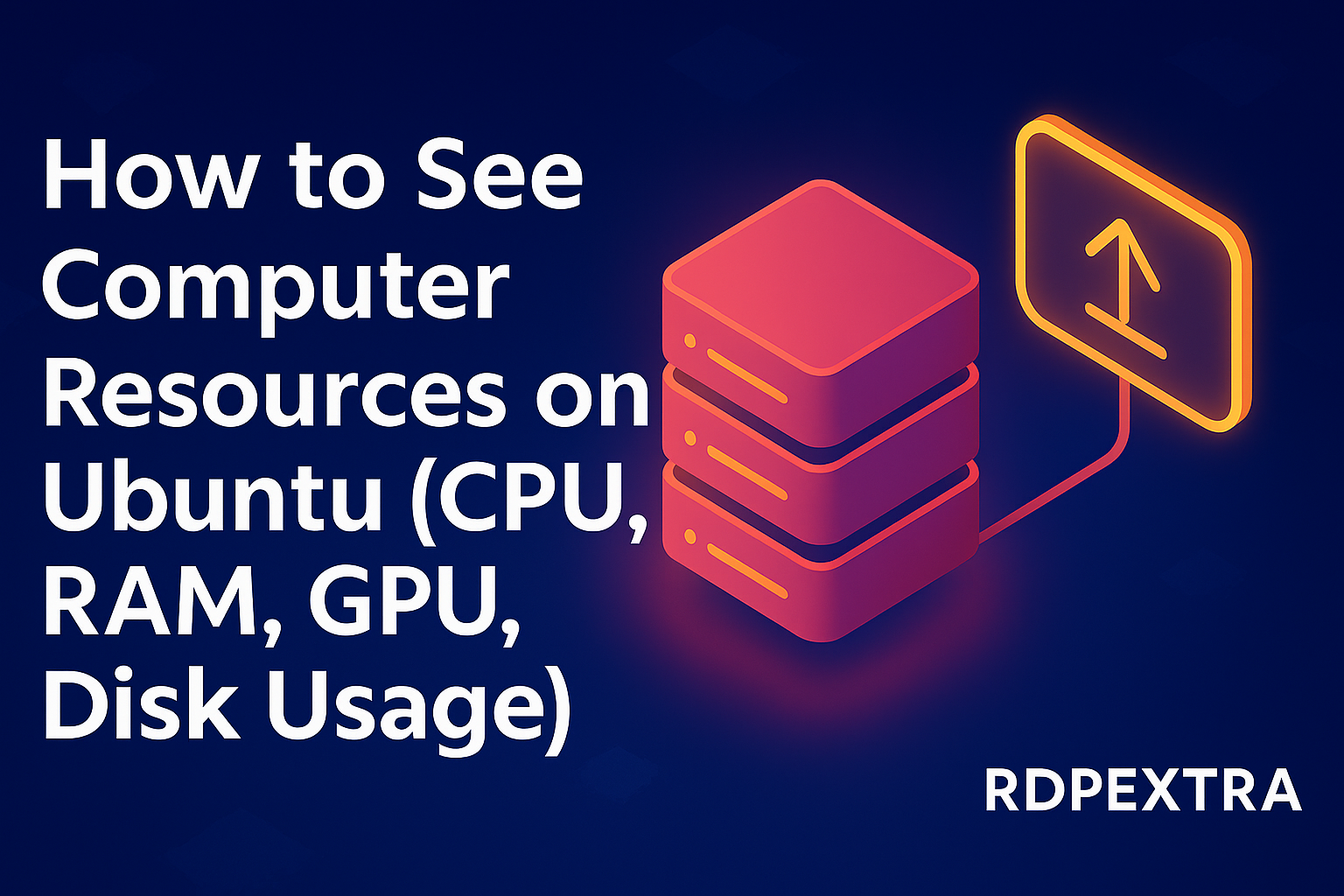
See CPU, RAM, GPU & Disk on Ubuntu — Quick Guide
Want to know if your Ubuntu machine can run that new app, or whether you need more RAM before a big compile? Knowing your computer’s CPU, RAM, GPU and disk quickly is the first step. This guide gives practical, copy-pasta commands and short explanations so you can check everything in minutes — terminal and GUI methods included See CPU, RAM, GPU & Disk on Ubuntu — Quick Guide.
Quick cheat-sheet (commands at a glance)
Copy-paste these in a terminal:
- CPU:
lscpuorcat /proc/cpuinfo - RAM:
free -horgrep MemTotal /proc/meminfo - GPU:
lspci -k | grep -EA3 'VGA|3D|Display'(hardware) —nvidia-smifor NVIDIA users. - Disk:
df -h(usage),lsblk(blocks/partitions),sudo fdisk -l(partition table) - One-shot desktop info:
screenfetchorneofetch(pretty summary). how to see cpu and gpu specs on Ubuntu
How to see CPU specs on Ubuntu
Why lscpu? It aggregates CPU details from the kernel and /proc and outputs a neat summary — cores, threads, sockets, architecture. It’s the fastest human-readable command.
Example:
lscpu
Output shows: ubuntu system information Architecture, CPU(s), Core(s) per socket, Thread(s) per core, Model name, CPU MHz, L1/L2/L3 cache sizes.
If you want raw detail:
cat /proc/cpuinfo | less
/proc/cpuinfo lists each logical CPU entry (useful if you need the exact model string or flags).
GUI: Open Settings → About or use GNOME System Monitor → Resources for a visual snapshot.
How to see memory (RAM) on Ubuntu
Quick check
free -h
free -h shows total, used, free, shared, buff/cache and available memory — the -h makes it human-readable.
Deep check
grep MemTotal /proc/meminfo
/proc/meminfo has detailed memory stats and is useful for scripts.
GUI: ubuntu system information GNOME System Monitor displays RAM usage over time; Settings → About shows total installed RAM.
Ubuntu 24 memory requirements (short note)
For typical Ubuntu Desktop experiences the community and documentation recommend about 4GB RAM and ~25GB disk for a comfortable desktop install; server installs have much smaller minimums (1.5–2 GB depending on the image). If you plan to run heavy IDEs, containers, or VMs, aim for 8GB+ or more.
How to see GPU specs on Ubuntu
Detect hardware (works for any vendor):
lspci -k | grep -EA3 'VGA|3D|Display'
This lists PCI devices that are GPUs and the kernel driver in use.
Vendor specifics
- NVIDIA: If you installed the proprietary driver, run:
nvidia-sminvidia-smireports GPU model, memory, processes, temperature and utilization — useful for debugging GPU-heavy apps. - AMD/Nouveau/Intel: Use
glxinfo(frommesa-utils) orinxifor summaries:sudo apt install mesa-utils inxi glxinfo | grep -i 'OpenGL renderer' inxi -Ginxiprovides a readable hardware summary (drivers, VRAM where available).
Tip: If your GPU isn’t showing correctly, check sudo lshw -c display for driver and device details (may require sudo).
Disk & partition usage (how to check)
Disk usage (filesystems):
df -h
Shows each mounted filesystem and free/used space.
Block devices and partitions:
lsblk -f
sudo fdisk -l # careful: prints partition table
Check directory sizes (find heavy folders):
du -sh ~/Downloads/*
# or interactive:
sudo apt install ncdu
ncdu /
ncdu is excellent for quickly finding the largest directories.
Disk health: Use GNOME Disks or smartctl (from smartmontools) to run SMART tests:
sudo apt install smartmontools
sudo smartctl -a /dev/sda
One-view overviews & “preflight” checks
When you want a neat, human-friendly summary (OS version, kernel, installed packages count, CPU, RAM, GPU), screenfetch or neofetch are handy. They are aesthetic tools but also show the Ubuntu version and key specs. Install and run:
sudo apt update
sudo apt install screenfetch # or neofetch
screenfetch
These print an ASCII logo plus the distro name and release — a quick way to use screenfetch to determine ubuntu version.
OS-version commands (script-friendly):
lsb_release -a
hostnamectl
cat /etc/os-release
hostnamectl is especially useful because it shows kernel and architecture alongside the OS.
Live resource monitors
If you want resource usage over time instead of a snapshot:
top(installed by default) — process CPU/RAM usage livehtop— nicer UI;sudo apt install htopglances— cross-metric monitoring (pipor apt version)- GNOME System Monitor — GUI app with charts and the ability to kill processes
Example:
sudo apt install htop
htop
Use F6 in htop to change sort column (CPU/Memory) — great for finding runaway processes.
Example workflows (short real-life scenarios)
1) “Can my laptop run Blender?”
lscpu→ count cores and architecture. man7.orgfree -h→ check RAM (Blender recommends 8GB+ for comfortable scenes).lspci -k | grep -EA3 'VGA'→ check GPU and driver (nvidia-smiif NVIDIA).
2) “I’m out of disk space — what’s filling it?”
df -hto find full filesystem.sudo ncdu /(ordu -sh /var/log/*) to find big folders.
3) “Script this for a support ticket”
- Copy outputs:
lscpu > cpu.txt,free -h > mem.txt,nvidia-smi > gpu.txtand attach the three files — concise and useful for support.
Troubleshooting & privacy tips
- Drivers missing? If
lspcishows your GPU butnvidia-smifails, you might be on the open-source driver. Install the vendor driver viaSoftware & Updates → Additional Drivers. - Confusing version numbers:
screenfetchcan sometimes report desktop component versions differently thanSettings → About— always trustlsb_release//etc/os-releasefor exact distro version. - Don’t paste whole logs publicly. Outputs like
/proc/cpuinfoandlspci -vare fine, but avoid posting/etc/shadowor other sensitive files. Mask serial numbers if sharing publicly.
Conclusion (short, actionable)
Now you know the fast commands and the deeper checks to answer: what CPU do I have? how much RAM? is my GPU supported? is there enough disk? Start with the cheat-sheet, then use the scenario steps for what you need. If you want a printable checklist, ubuntu 24 memory requirements download the quick checks below.
Call to Action: Want a one-page printable checklist (commands + where to look)? [Download our 1-page Ubuntu Resources Checklist] — perfect to keep in your notes or send to support.

Leave a Reply