Overview of Remote Desktop Protocol (RDP)
Remote Desktop Protocol (RDP) is a proprietary protocol developed by Microsoft, enabling users to access and control a computer or system remotely over a network connection. Its significance lies in the facilitation of seamless remote access, allowing individuals and businesses to connect to remote systems as if they were physically present at the location of the computer.
Remote Desktop Protocol’s significance in enabling remote access
RDP plays a crucial role in today’s digital landscape, offering a spectrum of advantages for both individuals and businesses:
Business Efficiency:
For enterprises, RDP allows employees to work remotely, enhancing flexibility and productivity. It enables access to work-related files, applications, and resources, ensuring uninterrupted workflow from any location.
Technical Support:
IT professionals utilize RDP to troubleshoot issues and provide technical support to remote systems. This remote access capability streamlines diagnostics and maintenance, reducing downtime for businesses.
Collaboration and Connectivity:
RDP fosters collaboration among team members spread across various geographic locations. It enables real-time interaction, file sharing, and simultaneous access to projects and documents.
However, the significance of RDP is tightly intertwined with the necessity of secure remote connections. Unsecured RDP access poses significant risks such as unauthorized access, data breaches, and cyber threats. Ensuring secure RDP connections through encryption, strong passwords, two-factor authentication, and regular updates is vital for protecting sensitive information and systems.
Step-by-Step Guide to Setting up RDP for Secure Remote Access:
1. Enable Remote Desktop on the Host Computer:
Open ‘Control Panel’ and navigate to ‘System and Security.’
Click on ‘System’ and select ‘Remote Settings.’
Under the ‘Remote Desktop’ section, select ‘Allow remote connections to this computer.’
Ensure users are added to the ‘Remote Desktop Users’ group for access permissions.
2. Configure Firewall Settings:
Access the firewall settings and create an inbound rule to allow RDP traffic (port 3389 by default).
Enable Network Level Authentication (NLA) for an added layer of security.
3. Obtain Public IP Address or Domain Name:
Note the public IP address of the host computer or set up a domain name for easier access.
4. Set Up Port Forwarding (If Necessary):
Configure port forwarding on the router to direct RDP traffic to the host computer’s local IP address.
5. Secure User Authentication:
Use strong and unique passwords for all user accounts with RDP access.
Consider implementing multi-factor authentication for an additional security layer.
Using RDP for Remote Access:
1. Connect to the Remote Computer:
On the client computer (running Windows or using RDP-compatible software), open the ‘Remote Desktop Connection’ application.
Enter the public IP address or domain name of the host computer.
Enter the username and password of an authorized user account on the host system.
2. Establish the Remote Connection:
Click ‘Connect’ to establish the remote connection to the host computer.
Accept any security warnings and verify the identity of the remote computer.
3. Remote Desktop Interface:
Once connected, the user will have access to the remote desktop interface, allowing interaction with applications, files, and resources on the host system.
Securing Remote Desktop Protocol (RDP) connections involves implementing various measures to safeguard against potential threats and unauthorized access.
Key security measures to protect RDP connections include:
1. Strong Passwords:
Enforce strong, unique passwords for user accounts used to access RDP.
Implement password policies requiring complex passwords and regular password changes.
2. Network-Level Authentication (NLA):
Enable NLA to authenticate users before establishing an RDP connection.
NLA ensures that the user’s identity is verified before any remote session is initiated, adding an extra layer of security.
3. Firewall Rules:
Configure firewall rules to allow RDP traffic only from trusted IP addresses or specific network ranges.
Restricting RDP access through firewall settings helps prevent unauthorized access attempts.
4. Encryption:
Enable encryption for RDP sessions to secure data transmission between the client and host.
RDP uses encryption protocols (such as TLS/SSL) to encrypt data, ensuring confidentiality and protecting against eavesdropping.
Role of Encryption in RDP Security:
Encryption plays a pivotal role in securing RDP transmissions and ensuring data privacy:
Data Protection:
Encryption secures the data transmitted between the client and server, preventing unauthorized interception or tampering.
Confidentiality:
It ensures that sensitive information exchanged during RDP sessions remains confidential and inaccessible to unauthorized entities.
Authentication:
Encryption protocols authenticate the identities of the client and server, ensuring the integrity of the communication.
Implementing encryption protocols and adhering to robust security measures significantly enhance the security posture of RDP connections. It safeguards against potential vulnerabilities, strengthens data privacy, and fortifies the overall integrity of remote access sessions. Regularly updating systems, monitoring for suspicious activities, and following security best practices further bolster the security of RDP connections.
Best Practices for Secure RDP Usage:
1. Regular Updates:
Keep Systems Updated: Ensure both client and host systems have the latest security patches and updates installed to mitigate known vulnerabilities.
2. Disabling Unused Features:
Disable Port Forwarding: Avoid exposing RDP ports directly to the internet by disabling port forwarding on routers unless necessary.
Disable Clipboard Sharing: Prevent potential data leaks by disabling clipboard sharing between local and remote systems if not required.
3. Implement Multi-Factor Authentication (MFA):
Enable MFA: Utilize multi-factor authentication methods (biometrics, OTPs, or authenticator apps) to add an extra layer of security beyond passwords.
4. Strong Account Management:
Account Lockout Policies: Implement account lockout policies to prevent brute-force attacks by locking accounts after a certain number of failed login attempts.
Limit Access: Restrict RDP access to authorized users and limit the number of users with remote access privileges.
5. Network Security Measures:
Segmentation: Employ network segmentation to isolate critical systems from the rest of the network, reducing the attack surface.
Virtual Private Network (VPN): Use VPNs to establish secure connections before initiating RDP sessions, adding an additional layer of encryption.
Addressing Common Vulnerabilities and Solutions:
1. Brute-Force Attacks:
Solution: Implement account lockout policies and use strong, complex passwords to mitigate brute-force attacks.
2. Credential Theft:
Solution: Use MFA to reduce the risk of unauthorized access, even if credentials are compromised.
3. Remote Desktop Protocol Exploits:
Solution: Stay updated with security patches and consider using network-level authentication to counter known RDP vulnerabilities.
4. Unsecured Configurations:
Solution: Regularly review and update RDP configurations, disabling unused features, and ensuring encryption protocols are enabled.
Following these best practices significantly strengthens the security of RDP connections, reducing the risk of cyber threats, unauthorized access, and data breaches. Regularly assessing and updating security measures in line with evolving threats further fortify the overall security posture of remote access through RDP.
Significance of Windows RDP Security:
Remote Desktop Protocol (RDP) security plays a pivotal role in facilitating secure and reliable remote access scenarios. It enables users to connect remotely to Windows-based systems, fostering productivity, collaboration, and flexibility. However, ensuring robust RDP security is paramount to safeguard against cyber threats and unauthorized access, protecting sensitive data and systems.
Implementing Best Security Practices:
It’s imperative for users to implement stringent security practices when utilizing RDP:
Regular Updates: Keep systems updated with the latest patches and security updates.
Strong Authentication: Utilize strong passwords and enable multi-factor authentication (MFA) for added security layers.
Network Security Measures: Employ firewalls, VPNs, and network segmentation to fortify connections.
Disable Unused Features: Mitigate risks by disabling unnecessary RDP features and functionalities.
Stay Informed: Stay abreast of security threats and best practices to adapt security measures proactively.
RDP Extra: The Best RDP Service Provider:
RDP Extra stands out as a premier service provider offering a diverse range of RDP solutions tailored to various needs:
Residential RDP:
Reliable and secure residential IP-based RDP solutions.
Android Emulator RDP:
Specialized RDP services for Android emulator applications.
Bluestack RDP:
Optimized RDP solutions specifically designed for Bluestacks.
Location-based RDP:
RDP services available for multiple global locations, ensuring customized access.
Private RDP:
Dedicated and secure RDP solutions for individual and exclusive use.
Dedicated RDP:
Tailored RDP services offering dedicated resources for enhanced performance and reliability.
Conclusion:
Secure remote access through Windows RDP is pivotal for modern work environments, urging users to prioritize and implement stringent security measures. RDP Extra emerges as the ideal service provider, offering an array of specialized and secure RDP solutions, ensuring safe, reliable, and customized remote access experiences across various platforms and locations.
This recap emphasizes the importance of RDP security, encourages the adoption of best security practices, and highlights RDP Extra’s diverse and secure service offerings, showcasing why it stands out as the premier RDP service provider.
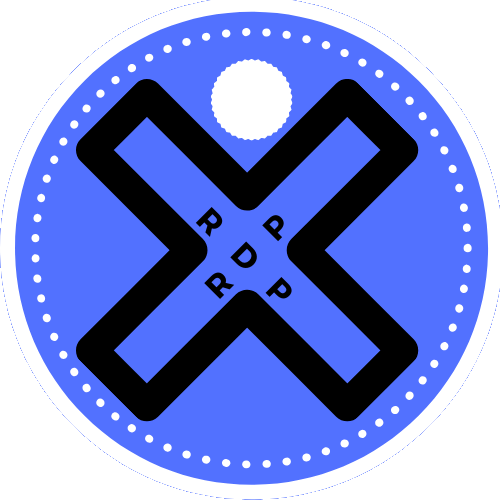


Leave a Reply