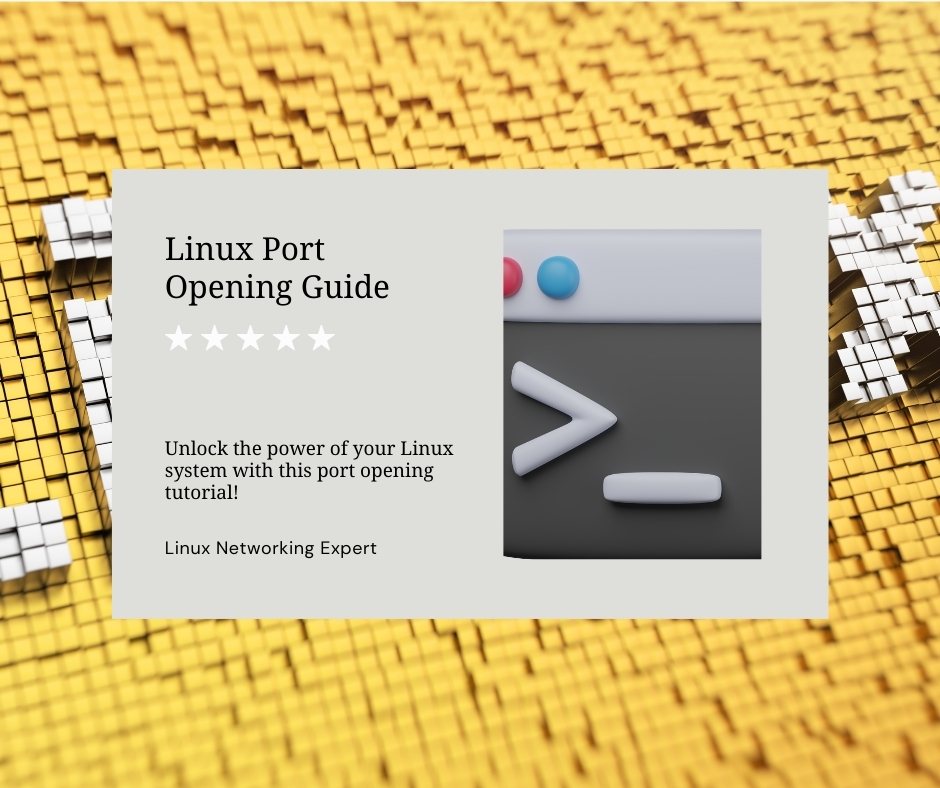
How to Open a Port on Linux
Opening ports on a Linux system, particularly on Ubuntu, is a common requirement for allowing various services and applications to communicate through the network. Whether setting up a server, enabling remote desktop access with RDPextra, or managing a residential server, knowing how to open and manage ports is essential. This guide will walk you through the process of opening ports on an Ubuntu system, ensuring you can handle these tasks with confidence.
Understanding Ports and Firewalls
Before diving into the technical steps, it’s crucial to understand what ports and firewalls are. Ports are logical endpoints in a network, used by various applications and services to communicate. Firewalls are security systems that control incoming and outgoing network traffic based on predetermined security rules, often blocking or allowing traffic to specific ports.
When working on an Ubuntu system, the default firewall management tool is ufw (Uncomplicated Firewall). This tool simplifies the process of configuring your firewall and managing ports.
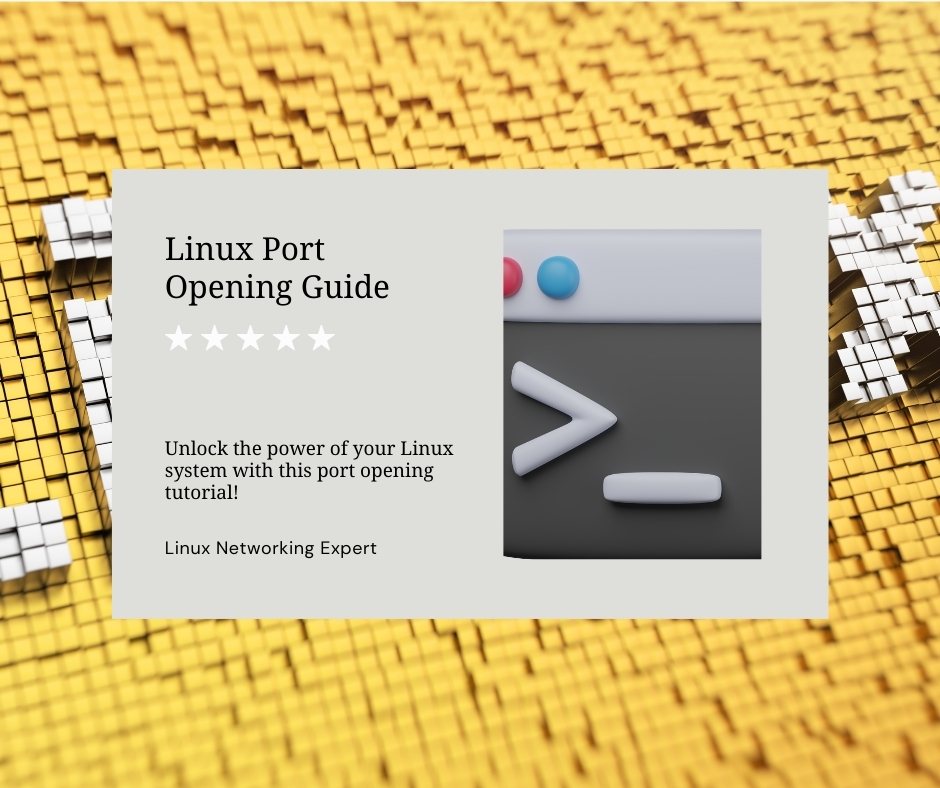
Prerequisites
To follow this guide, ensure you have:
- A running Ubuntu system.
- Sudo privileges to execute administrative commands.
- Basic knowledge of the terminal.
Opening a Port on Ubuntu Using UFW
Step 1: Install UFW
First, you need to ensure that ufw is installed on your Ubuntu system. Most modern Ubuntu distributions come with ufw pre-installed. However, you can install it manually if it’s not available.
bashCopy codesudo apt update
sudo apt install ufw
Step 2: Enable UFW
Enable ufw if it’s not already enabled. This step is crucial for applying any firewall rules.
bashCopy codesudo ufw enable
Step 3: Open a Specific Port
To open a port, use the following command. For instance, if you want to open port 8080:
bashCopy codesudo ufw allow 8080
This command modifies the firewall rules to allow traffic through port 8080.
Step 4: Verify the Port is Open
After opening the port, verify that the firewall rules have been updated:
bashCopy codesudo ufw status
This command will display the current rules, showing that port 8080 is open.
Configuring RDPextra on Ubuntu
If you’re using RDPextra for remote desktop access on your residential server, you’ll need to open the default RDP port (3389). Here’s how you do it:
bashCopy codesudo ufw allow 3389
This command allows RDPextra to communicate through the network, enabling remote desktop access to your Ubuntu server.
Managing Ports for a Residential Server
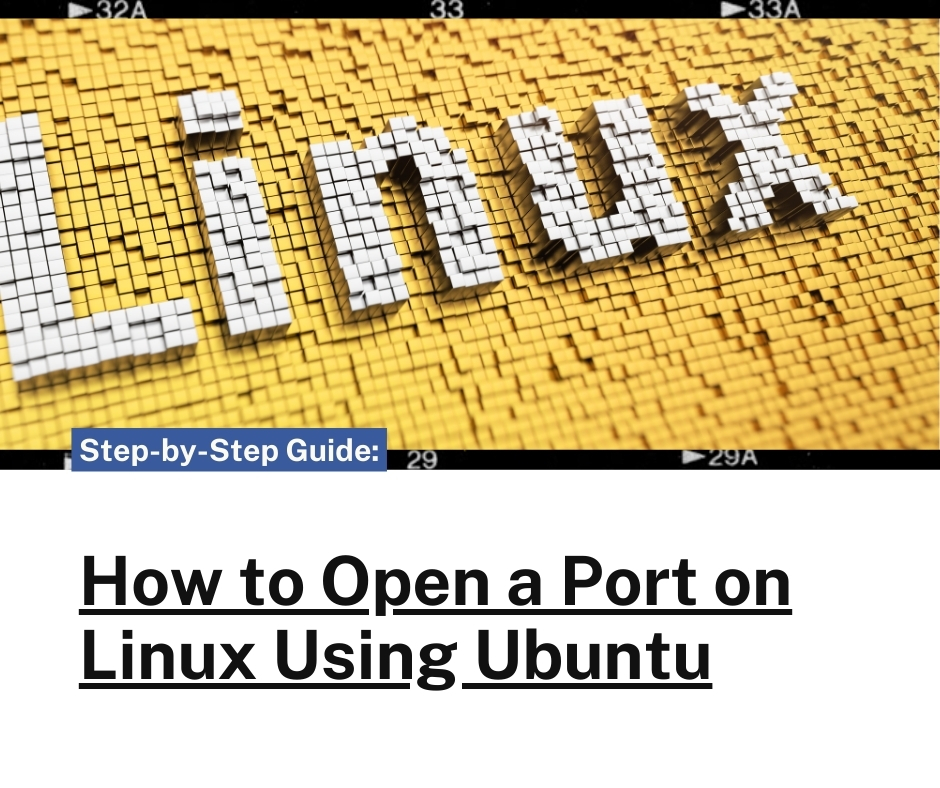
For residential servers, especially those hosting multiple services, managing ports efficiently is critical. Each service (web server, FTP, SSH) uses different ports. For example, to open ports for a web server (port 80) and SSH (port 22), use:
bashCopy codesudo ufw allow 80
sudo ufw allow 22
Ensuring these ports are open allows web traffic and secure shell access to your residential server, facilitating smooth operation and maintenance.
Closing a Port on Ubuntu
If you need to close a port, use the ufw delete command followed by the port number. For example, to close port 8080:
bashCopy codesudo ufw delete allow 8080
This command removes the rule that allows traffic through port 8080, effectively closing it.
Advanced UFW Features
Allowing Specific IP Addresses
Sometimes, you may want to allow traffic from specific IP addresses only. This is useful for securing your residential server. For instance, to allow SSH access only from a specific IP:
bashCopy codesudo ufw allow from 192.168.1.100 to any port 22
This rule ensures that only the specified IP address can access the SSH service on your server.
Limiting Connections
To prevent brute-force attacks, you can limit connections. For example, to limit SSH connections:
bashCopy codesudo ufw limit 22/tcp
This rule restricts the number of attempts an IP can make to connect to your SSH port, enhancing security.
Conclusion
Opening and managing ports on an Ubuntu system is a fundamental skill for administrators and users alike. Whether configuring RDPextra for remote desktop access, managing a residential server, or simply allowing traffic through specific ports, the ufw tool provides an uncomplicated yet powerful way to handle firewall rules. Following this guide, you can ensure your Ubuntu system is properly configured to handle network traffic securely and efficiently.
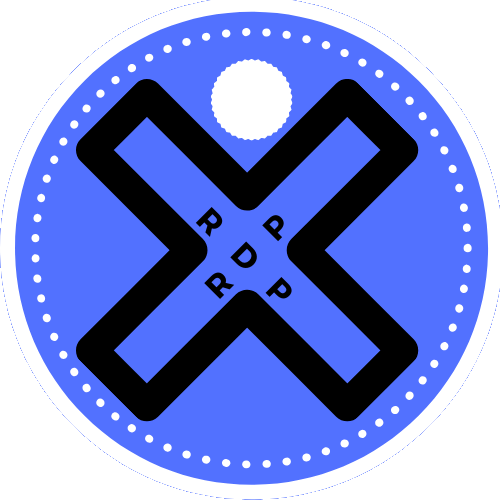

Leave a Reply