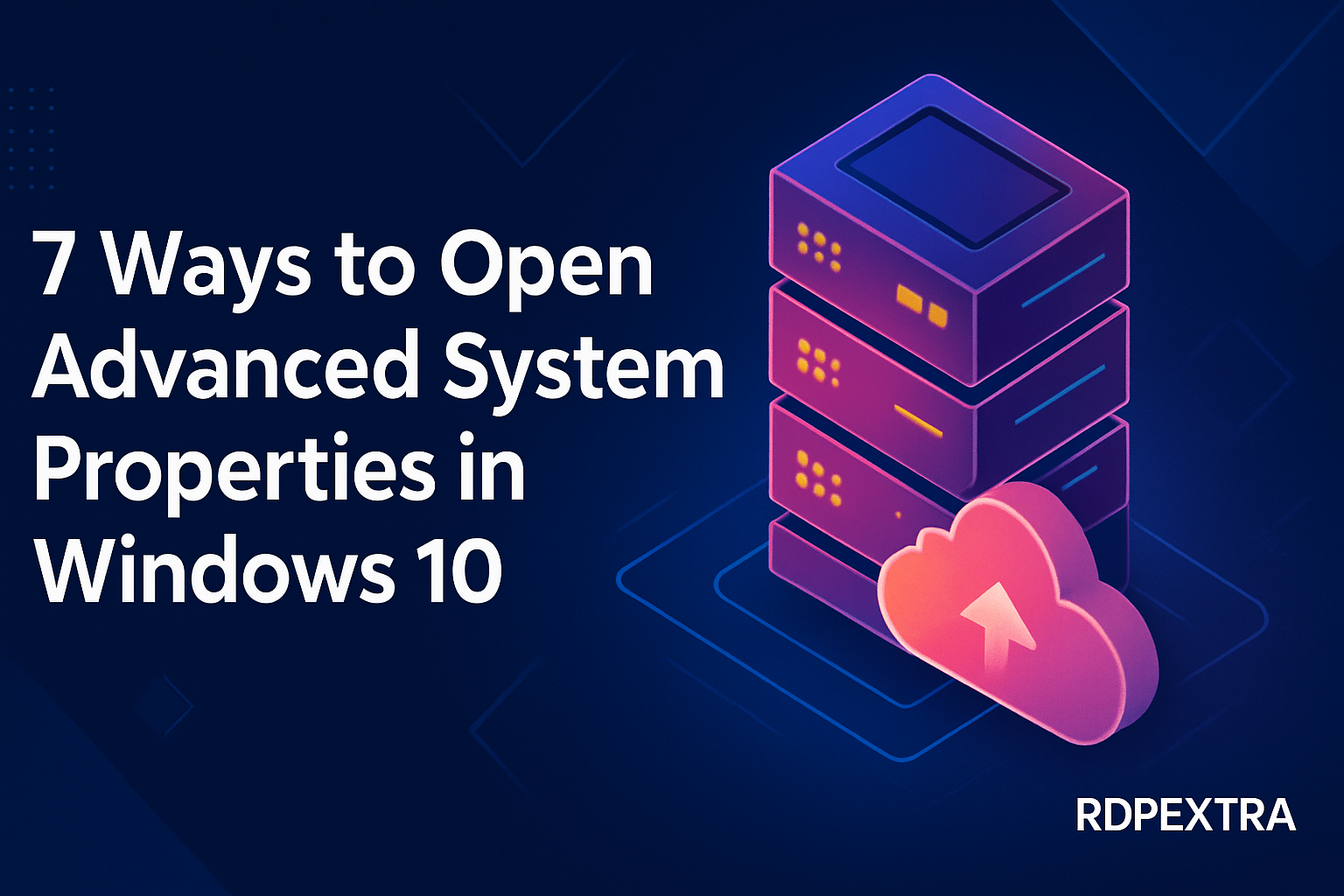
7 Ways to Open Advanced System Properties in Windows 10
Remote desktop settings Windows 10 Ever needed to tweak your system performance? Set up Remote Desktop? Or maybe adjust your System Restore settings 7 Ways to Open Advanced System Properties in Windows 10.
All roads lead to one powerful place: Advanced System Properties in Windows 10.
Whether you’re a casual user trying to speed things up or a power user managing multiple machines, knowing how to open Advanced System Properties can save time—and headaches.
In this guide, you’ll discover 7 fast, foolproof ways to access Advanced System Settings, using everything from keyboard shortcuts to command-line tricks. Let’s get into it.
What Are Advanced System Properties in Windows 10?
Before we jump into the how, let’s cover the what.
- Advanced System Properties is a control panel in Windows that gives access to:
- System performance settings (visual effects, virtual memory)
- User profiles
- Startup and recovery options
- Remote desktop configuration
- Environment variables
- Computer name and domain/workgroup settings
- System performance settings (visual effects, virtual memory)
Basically, it’s where the deeper, more technical system configurations live.
- Most users access these settings to:
- Improve system speed
- Set up remote access
- Configure restore points
- Rename their PC or join a domain
- Improve system speed
And here’s the good news—you don’t need to be a tech wizard to access it.
Method 1: Use the Run Command
Fastest Way: Press Windows + R, then type SystemPropertiesAdvanced, and hit Enter.
This is by far the quickest route. It takes you straight to the Advanced tab of System Properties—no extra clicks.
- Why use this method?
- It’s instant
- Works on all versions of Windows 10
- Great for quick access without navigating menus
- It’s instant
Method 2: Use Taskbar or Cortana Search
Just type “View advanced system settings” into the search bar.
You’ll see an option labeled View advanced system settings—click it, and you’re there.
This method works whether you’re using the classic taskbar search or voice-searching with Cortana.
Pro tip: Even typing just “advanced system settings” brings up the right option thanks to semantic search.
Method 3: Open Through Control Panel
If you like the traditional route:
- Open Control Panel
- Click System and Security
- Click System
- On the left sidebar, click Advanced system settings
This opens the same Advanced System Properties window.
- Why use this?
- Familiar for long-time Windows users
- Good for accessing other settings at the same time
- Familiar for long-time Windows users
Method 4: Open with Command Prompt or PowerShell
If you’re more command-line inclined:
- Open Command Prompt or PowerShell
- Type: SystemPropertiesAdvanced
- Press Enter
Boom—Advanced System Settings opens instantly.
Bonus: You can even include this command in scripts or automated tasks, making it ideal for system administrators.
Method 5: Go Through the Windows Settings App
Windows 10’s modern interface also offers a way in:
- Open Settings (Win + I)
- Go to System > About
- Scroll down and click Advanced system settings
This bridges modern UI and classic settings.
Great for: Users who prefer the new Windows interface but still want advanced tools.
Method 6: Create a Desktop Shortcut
Want one-click access any time? Here’s how:
- Right-click on the desktop → New > Shortcut
- In the location box, type: SystemPropertiesAdvanced
- Name it something like Advanced Settings
- Click Finish
Now you have a shortcut you can pin to Start, Taskbar, or keep on the desktop.
Method 7: Right-click on ‘This PC’
The OG method, still works:
- Right-click This PC on the desktop or in File Explorer
- Choose Properties
- Click Advanced system settings from the sidebar
Quick fix: If “This PC” isn’t on your desktop, right-click on the desktop → Personalize → Themes → Desktop Icon Settings → Check “Computer”
What Can You Do in Advanced System Properties?
Let’s look at what lives inside this powerhouse of a window:
1. System Performance Settings
Tweak how Windows looks and behaves:
- Visual effects (animations, transparency)
- Processor scheduling
- Virtual memory (paging file size)
Use case: Turn off animations to speed up old PCs.
2. System Restore Settings
Control or configure restore points:
- Create manual restore points
- Adjust disk space usage
- Enable/disable system protection
Use case: Roll back bad driver installs or system updates.
3. Remote Desktop Settings
Enable or disable remote connections:
- Configure remote access to your PC
- Set who can connect
Use case: Work from home by remoting into your office PC.
4. Computer Name and Hardware Info
Change your PC’s name or join a domain:
- Useful for network identification
- View full hardware profile
Pro Tips for Power Users
Here’s how to take it further:
- Batch File Shortcut: Create a .bat file with SystemPropertiesAdvanced and double-click for access.
- Use Group Policy: Lock down certain tabs for users.
- Pin to Start: Right-click your shortcut and pin it for quick access.
- Automate with PowerShell: Incorporate into scripts for mass configuration.
Conclusion
Accessing Advanced System Properties in Windows 10 is like unlocking the brain of your computer.
You now know 7 simple ways to open it—from the blazing-fast Run command to creating your own desktop shortcut. Whether you’re troubleshooting, fine-tuning performance, or enabling Remote Desktop, this control panel gives you deep access to your system’s inner workings.

Leave a Reply